Home ›
Editing a subscriber's information in MailchimpEditing a subscriber's information in Mailchimp
Submitted by Benjamin Melançon on March 6, 2014 - 3:32pm
First, note that people can edit their own information in Mailchimp, and of course add it, so be sure you know it is incorrect before you change it.
- Log into your account.
- Press Lists. You are taken to a View Subscribers page.
- Press once on the e-mail address of the contact you want to edit. You are taken to a Subscriber Details page.
- Press Edit. The four fields below become editable boxes.
In screenshots (note the edit button pointed to in the last screenshot is the same one you already pressed in the previous screenshot, and you do not click it again).

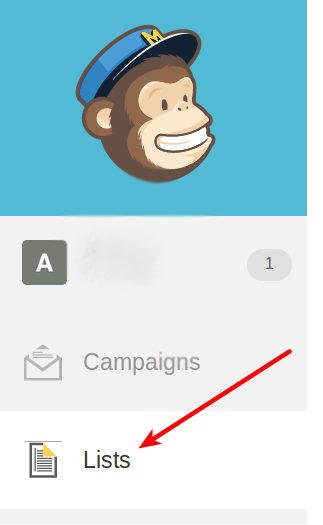
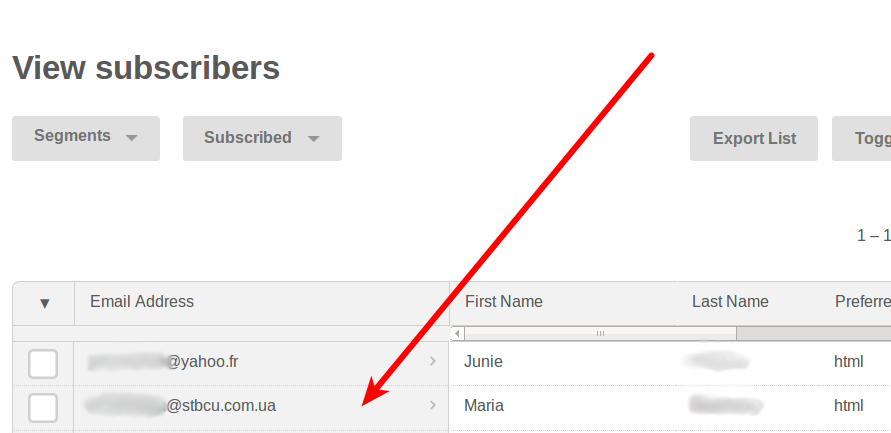
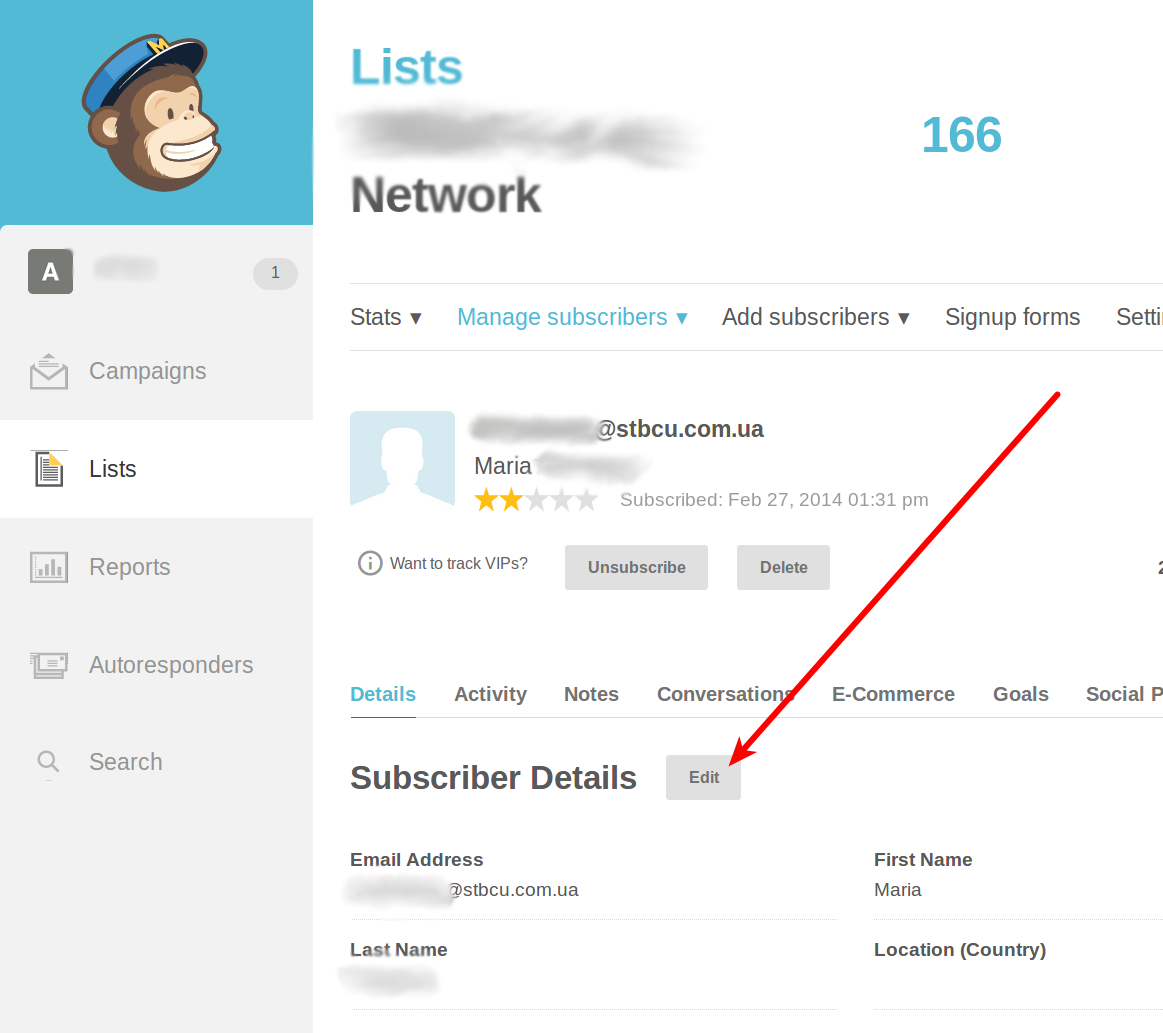
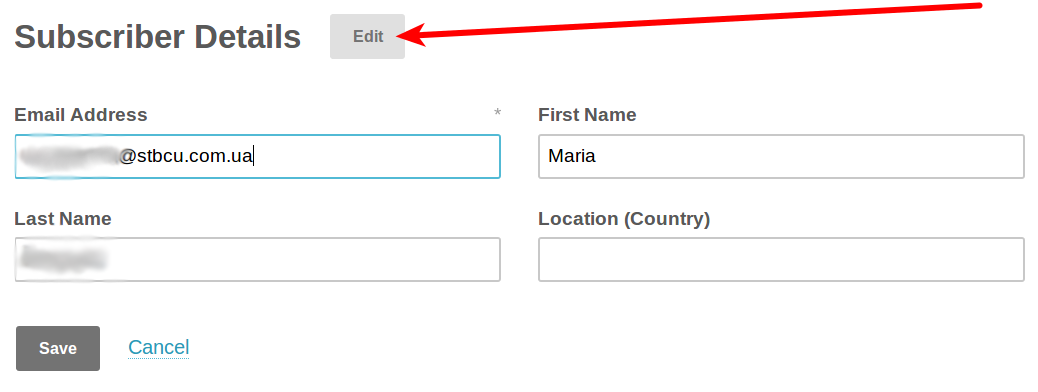

Comments
Post new comment